Active Leagues
To access a league in progress, click the In Progress menu option, from the Leagues menu.
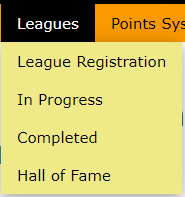
These are leagues that registration has closed and the season is currently airing. You can find them on the Leagues page or on your profile. Note: On your profile, Active Leagues will also contain leagues you have registered for, but registration hasn’t closed yet.
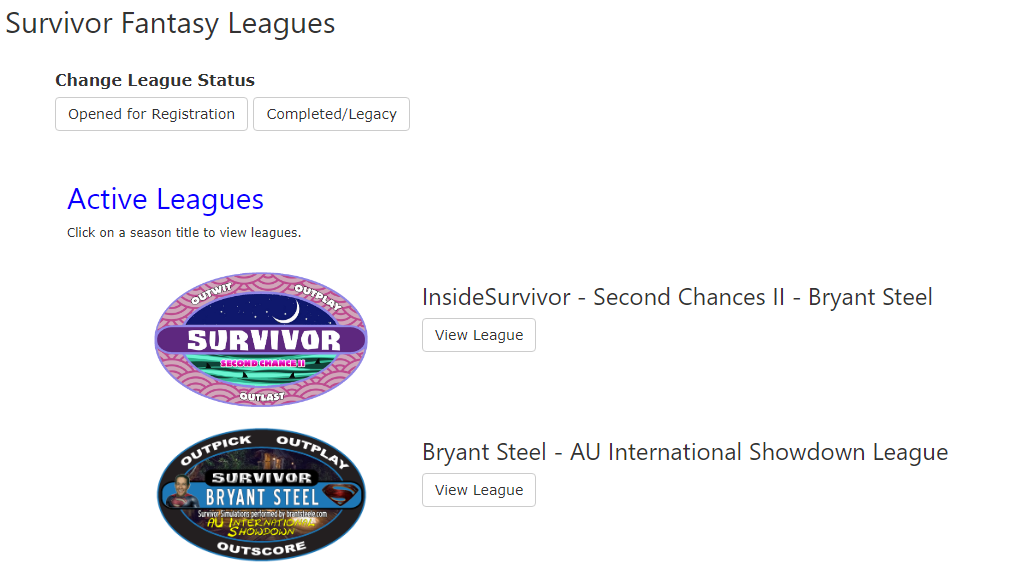
Click the View League button to see the leader board. If there are more than one league for the season, you will see a drop down that you will need to expand to see all the leagues, before clicking the View League button.
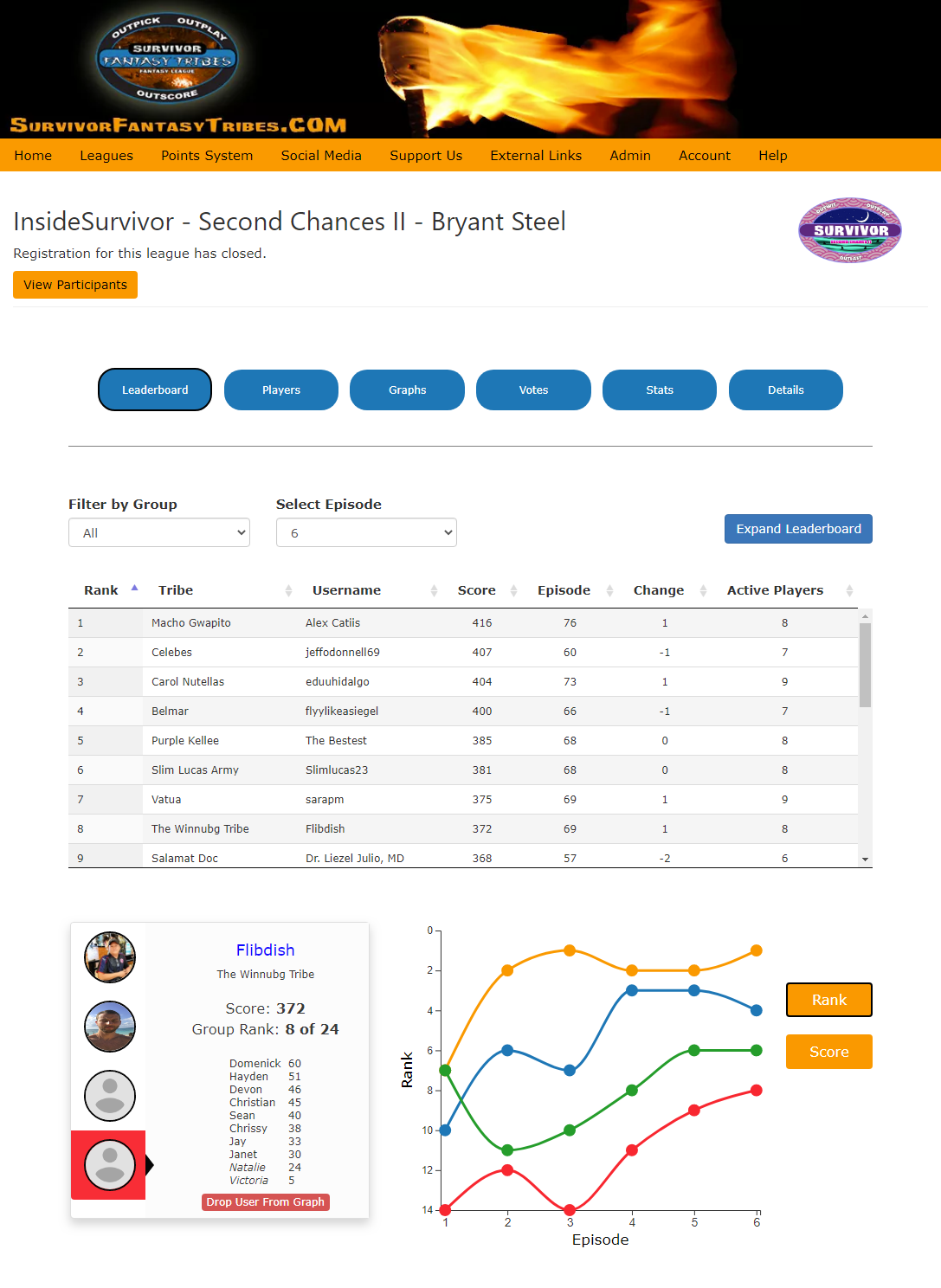
Right below the name of the league, there is a View Participants button. This button will show you a list of all the tribes registered for the league. Anyone that has a public profile will allow you to click their Username so you can follow them, if you like.
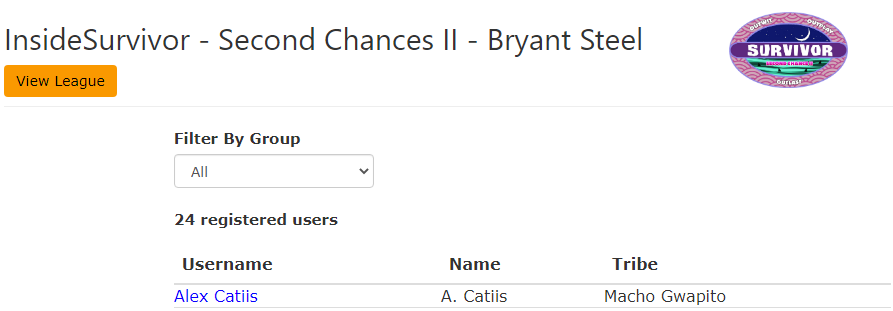
Below the View Participants button, there are several buttons that take you to different areas of the the league. By default, you on placed on the Leaderboard option.

- Leaderboard - This is the default, and it shows you the leaderboard. By default it is sorted by rank but you can click the arrows next to any column header to change the sorting. This page also has a graph where you will be loaded into by default and you can add up to 3 other players to compare how you are doing against them.
- Players - This view gives you a list of the players on your tribe (or you can choose to show all players). Here you will see their tribe history, their overall points score and their score for the episode. If you click on the player's name, it will show their picture and give more information.
- Graphs - In this view, there are many graphs to view all the different point categories.
- Votes - In this view, you are presented with the voting stats and how the vote for each episode went.
- Stats - This view contains a few other stats related to the league.
- Details - This view only shows on Bryant Steel seasons and it contains the screen grabs from brantsteele.com of the breakdown of the episode.
Leaderboard view
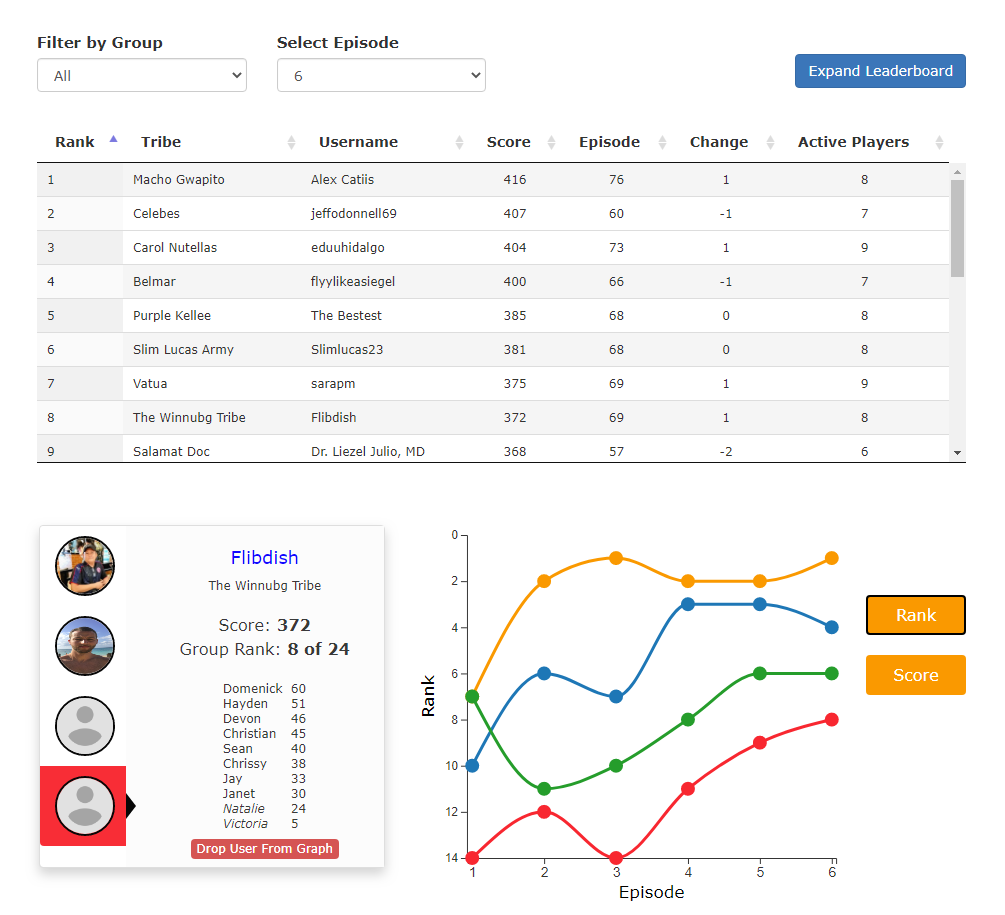
On the leaderboard view, above the list, there are two drop-down menus where you can filter the list. The filter by group selection will subset the leaderboard to only show the people that belong to group you selected. The episode selection will allow you to view the standings for any specific episode and the information will stop at that episode, so 5 episodes have aired and you select episode 3, you will see your total through the first three episodes and where you were ranked at that time.
Below the drop-down menus, you will see the leaderboard list, which shows all the tribes that are registered for the league. It gives their rank, tribe name, username, overall score, episode score, change in rank from the previous week, and active player remaining in the game. You can click the Expand Leaderboard button to remove the scrollbar on the list and it will show the full list. Below the list, there are two sections. One allows for the selection of up to four tribes to compare. By default, if you are in the league, you will be shown first. To add people, click on their row, in the list. You will see all four players compared in the graph. You can view the graph by rank or by score. In the lefthand box, you will see their score, their rank (in a group if filtered by one), the players on their tribe, with eliminated players in italics. Each player's total score. To remove a user from the graph, click the Drop User from Graph button.
Note: You have to be logged in to see your information, otherwise the box and the graph will be empty, until you click on someone in the list. The same is true if you aren't part of the league.
Players view
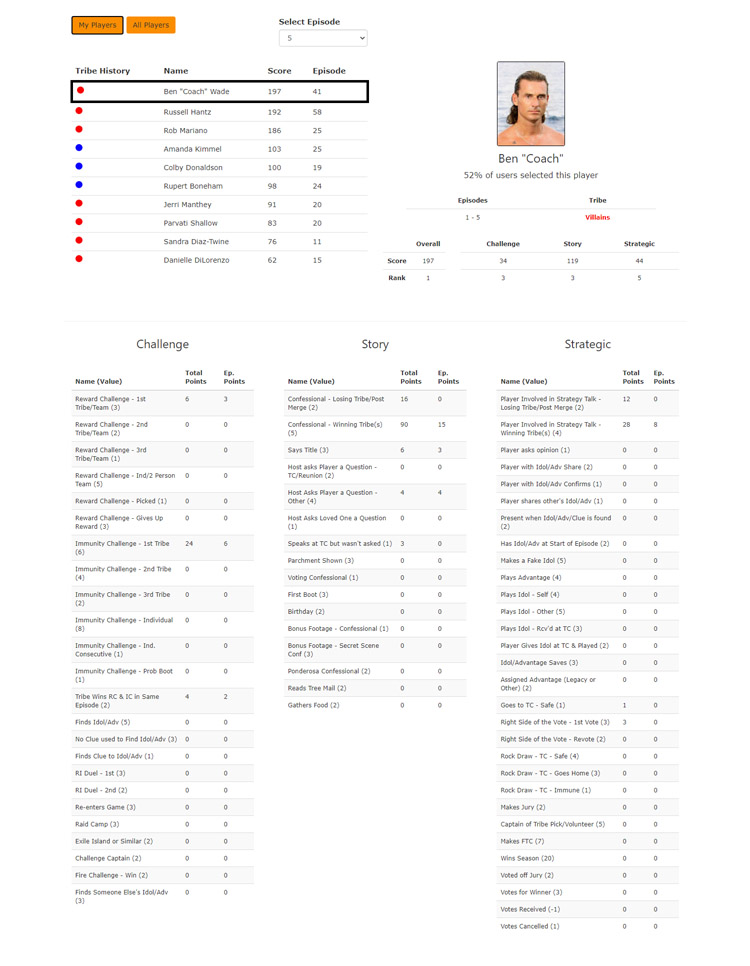
The players view defaults to displaying the players on your tribe, but you can see all players by clicking the All Players button. You can see each player's performance by episode (change episodes in the Select Episode drop-down), defaulting to the most current episode. The top list shows the tribe history, the player's name, their overall score and the score for the selected episode. If you click on their name, their picture will appear to the right and below it will have the following information: Percentage of tribes that selected that player, the tribe history with more detail, broken down by when they changed tribes, and a table showing their overall score and rank, along with their score and rank by the point category groupings. At the bottom of the page, you see the full point structure with their total score for each point category and the score for the selected episode.
Graphs View
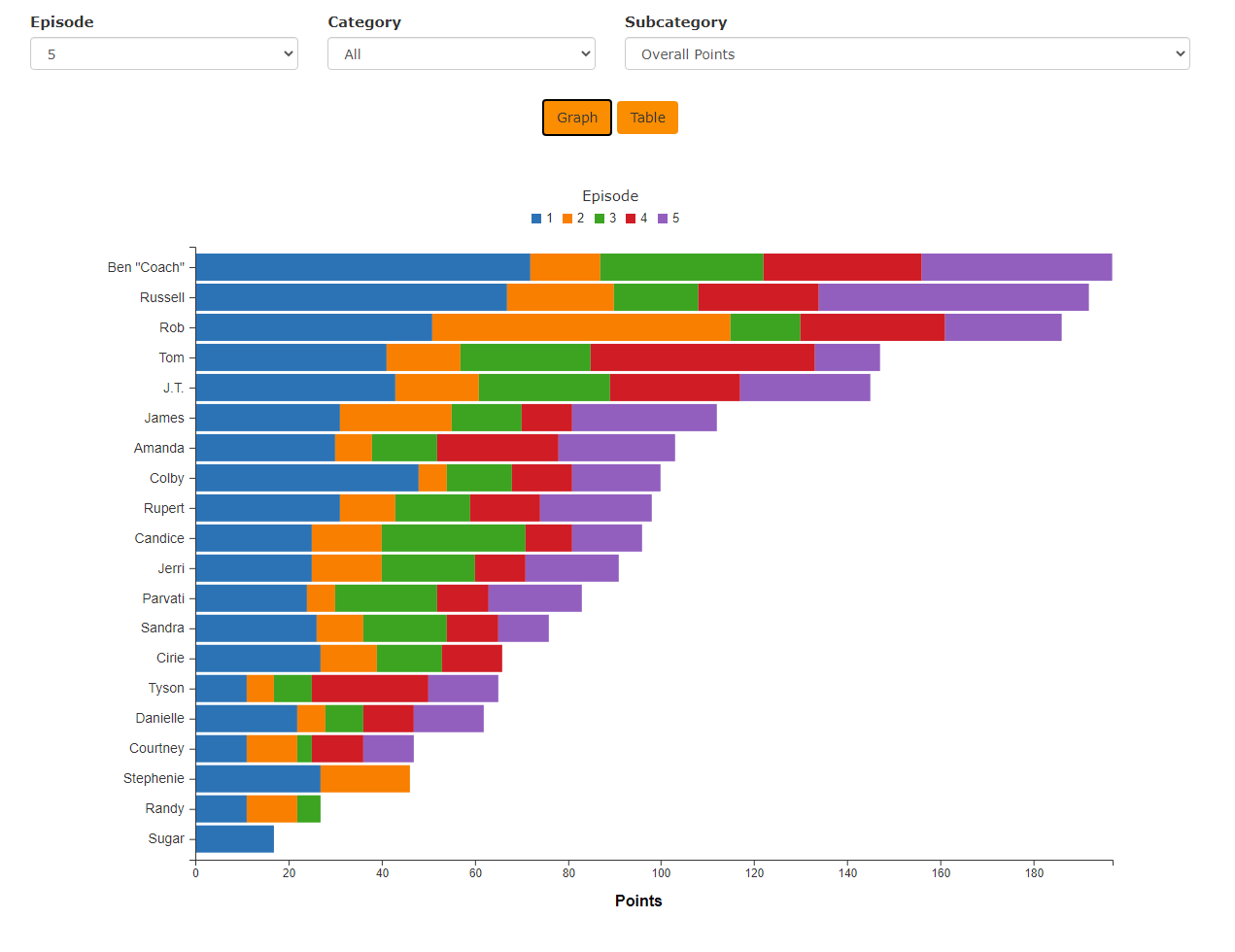
In this view, you can see the point categories in graph or table form. They show totals up through the episode selected, defaulting to the most recent episode.
In the Category dropdown, you are presented with options similar to this:
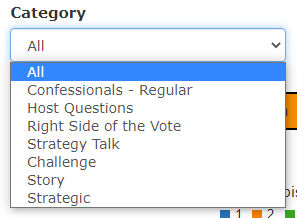
All, Challenge, Story and Strategic will show all the time. The other categories are groups of sub-categories. Confessionals - Regular, for example, combines confessionals from the losing tribe and the winning tribe into one graph, that way you can see a total for the category. This is done because different points are awarded for these types of confessionals.
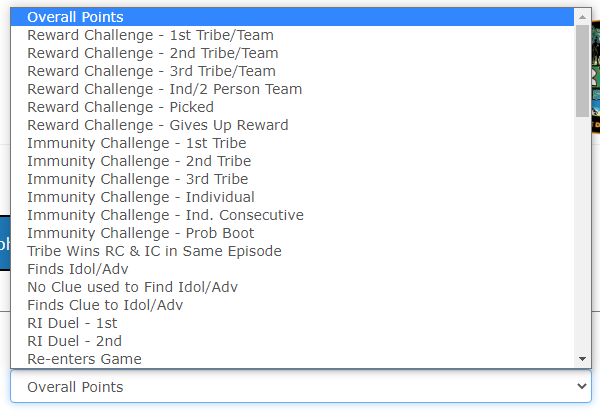
For the subcategories, this is a list of all the different points categories.
Above you see the graph, below is what the table view looks like:
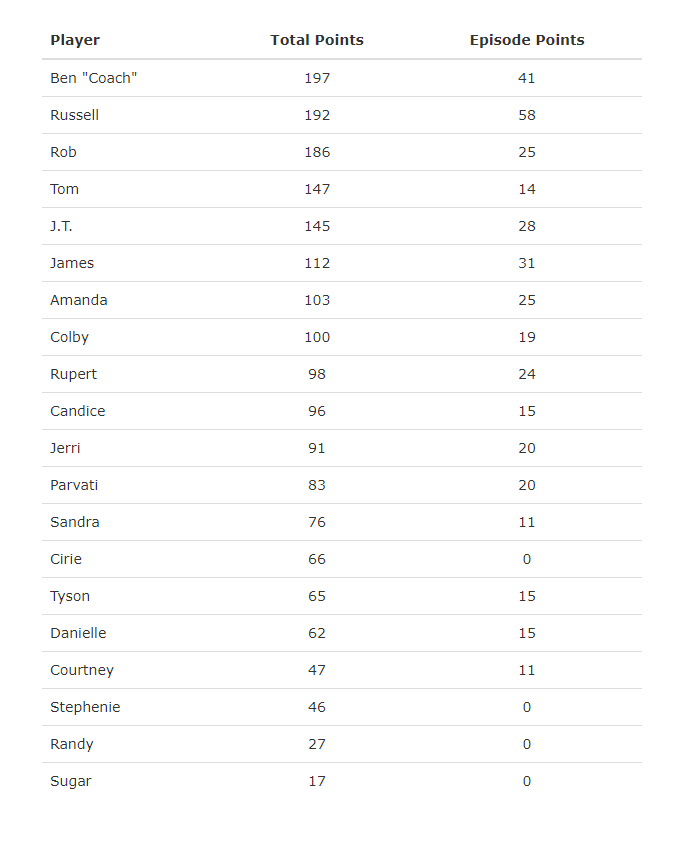
Votes view
In this view, you can view the votes statistics in table (default) or graph form. You also see the Tribal Council votes, at the bottom. The table/graph are cumulative up to the selected episode. The TC vote results are only shown for the selected episode.
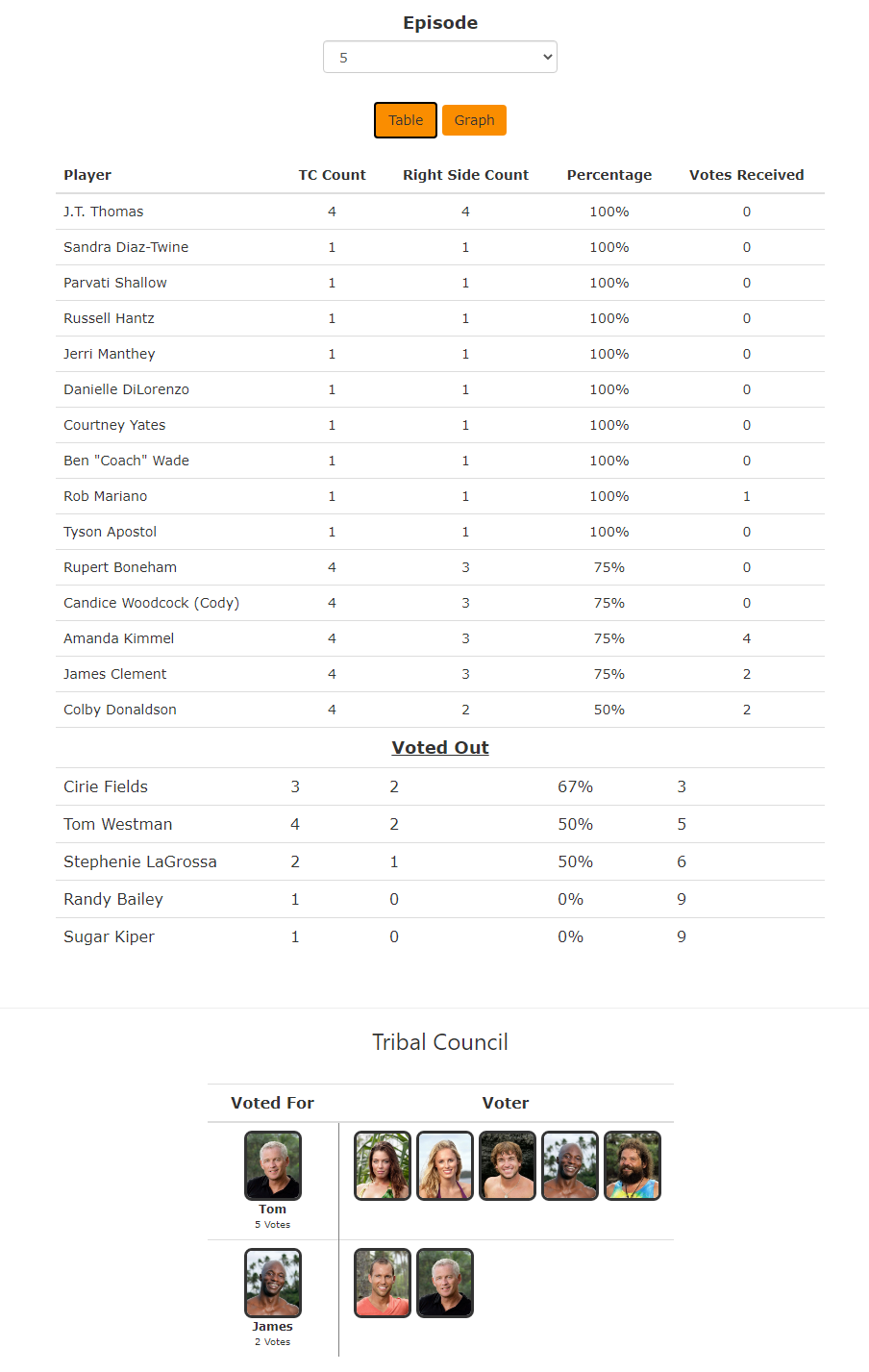
Stats view
The stats view just gives the top episode scorers, largest rank increase and the players remaining breakdown.
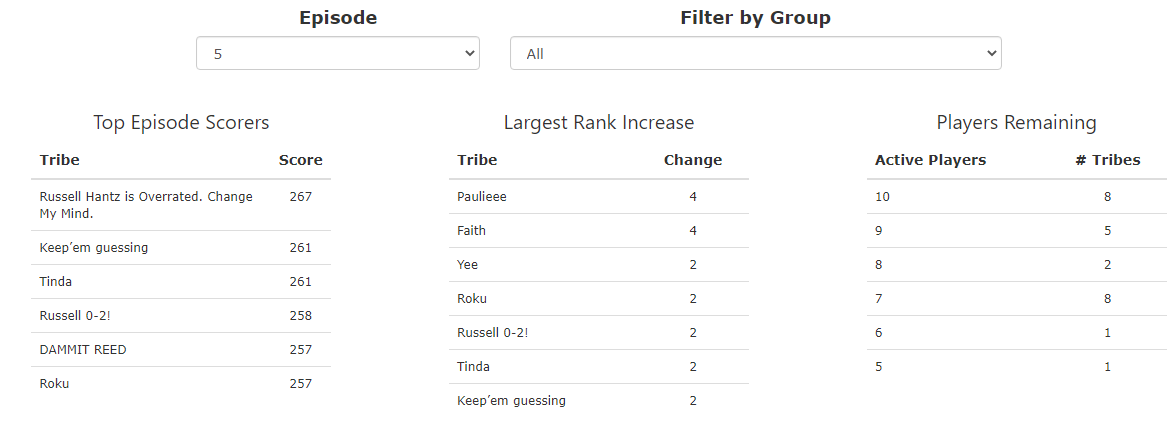
Details view
This only shows for Bryant Steel leagues and is the brantsteele.com episode break down.
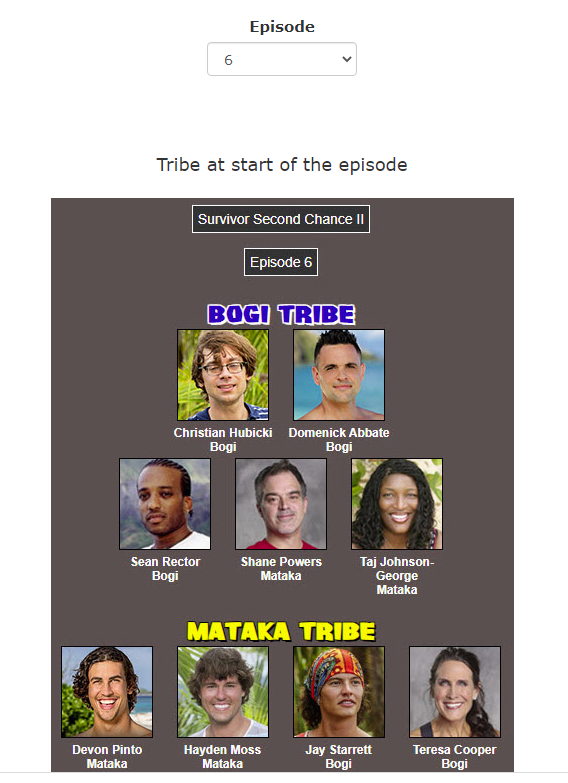
Created with the Personal Edition of HelpNDoc: Free Kindle producer